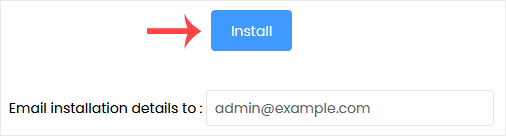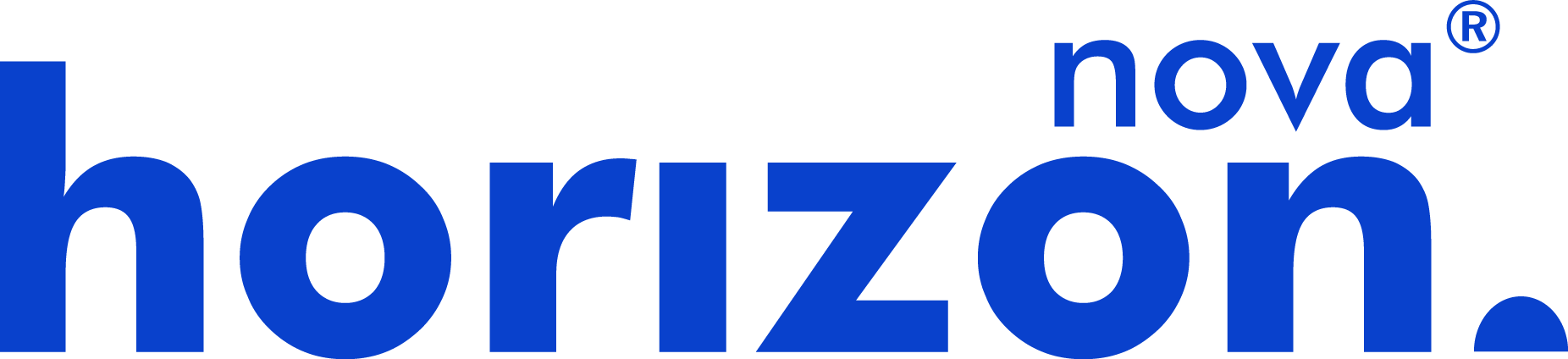Softaculous ajuda você a instalar aplicativos da web com muita facilidade. Por favor, siga os passos abaixo para instalar o Joomla.
1. Faça login na sua conta cPanel.
2. Na seção Software , clique em Softaculous Apps Installer . ![]()
3. O cPanel irá redirecioná-lo para a interface do Softaculous.
4. No lado esquerdo, localize a categoria Portal/CMS . Clique nele e depois no link do Joomla que aparece. 5. Clique em Instalar . 6. Preencha os campos necessários nos campos de configuração de software :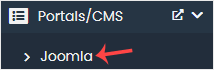
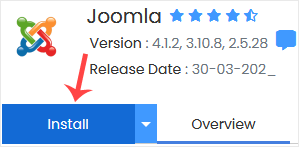
- Choose Installation URL: Choose the appropriate protocol/domain. Inside the "In Directory" field, should you want to install this in a directory, i.e., example.com/directory, enter the directory name. Otherwise, please, leave it blank to install in your main domain, i.e., example.com.
- Choose the version you want to install: You can leave this as it is.
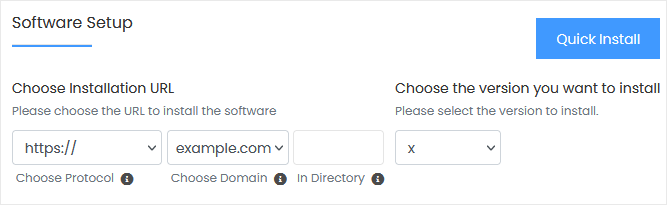
7. Under the Site Settings field, enter the following information:
- Site Name: Enter the name of your website, such as my first website.
- Site Description: Site Description or Slogan
8. Under the Admin Account field, enter the following information:
- Admin Username: Your new Joomla username (for security reasons, do not use the administrator or the admin username).
- Admin Password: Use a strong password.
- Real Name: Leave this as it is or use your full name.
- Admin Email: Your e-mail address.
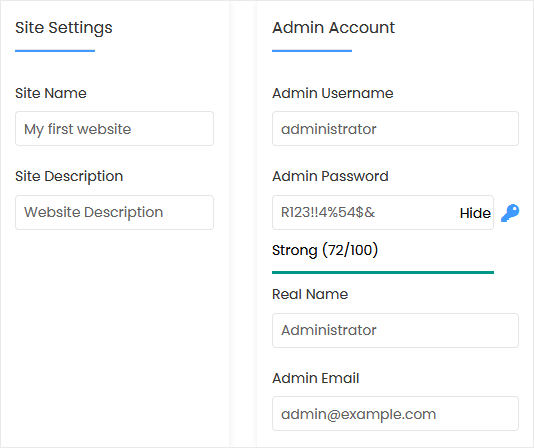
Note: Copy the admin username and password to Notepad. You will need those to access the admin area of your Joomla website later.
9. Choose Language: You can choose the language of your Joomla. The default language of Joomla is English.
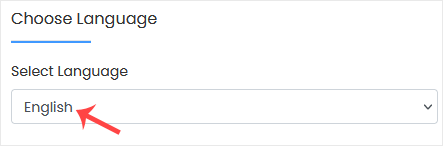
10. Opções avançadas: Deixe isso, a menos que queira alterar o nome do banco de dados ou fazer um backup automatizado. Observe que criar backups frequentes pode ocupar muito espaço em disco.
Por fim, role até o final da página e clique em Instalar.